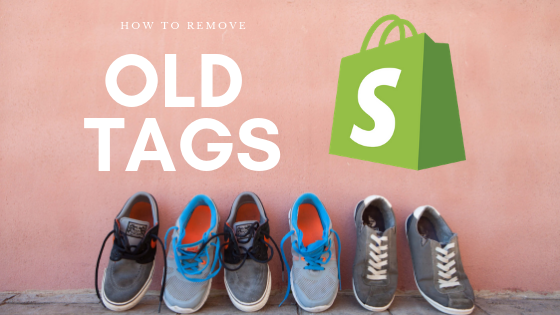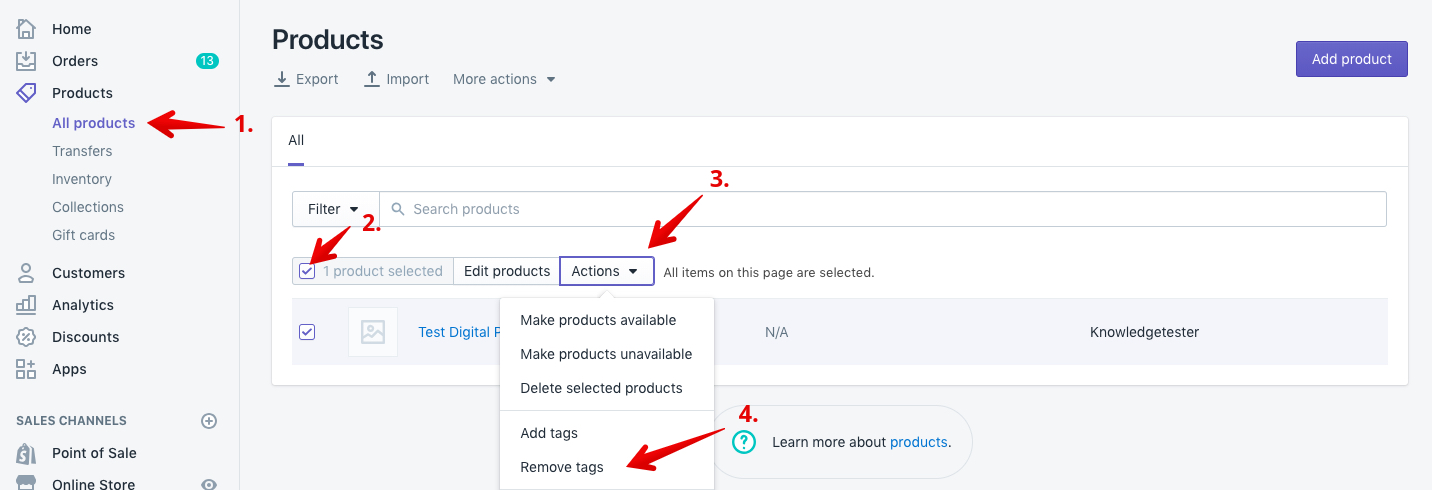If you’re having a large eCommerce site with lots of products, it always happens that you have to keep updating tags on products and sometimes, it is very difficult removing all tags from all the tags list because it does not directly allow you to remove any tag which is associated/assigned to any product.
But no worries, we are here to help you. Follow the below steps to achieve this!
- Go to your shopify admin and open up your store products.
- Click on the small white box to select your products. Please note that if you are having more than 50 products, you’ll want to select (Select all 50+ products) that will appear to the right after you select the white box.
- Select “Actions.”
- Click on “Remove Tags.”
- Once you’ve processed these steps, you’ll be greeted by a white container that has a text box where you can enter the tags you wish to remove.
- Simply insert the tags here, select “Apply Changes” and that should remove the tags from the filter list found on your shopify store!
If this wasn’t what you were after, or if you have any other shopify questions then feel free to contact us and our shopify experts will happily help you out!